How to Upload TrainingPeaks workouts into TrainerRoad
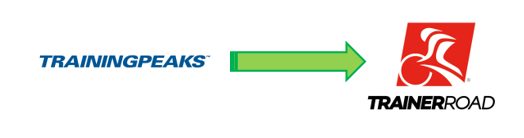
Pulling a workout from Training Peaks is not hard, but it does take a few steps to set yourself up to do this with ease.
- Download the latest version of Adobe Air (it should be free)
- Download the TrainerRoad Workout Creator
- Return to specific workout I have prescribed you in Training Peaks and download it by clicking on the arrow that is pointing into a blue box
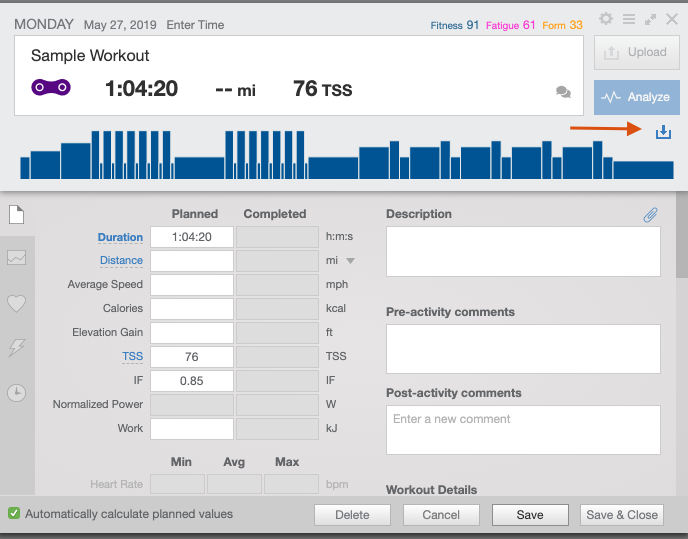
- Choose .ERG and download the file. The file will download where your files normally download (eg. Downloads, desktop etc)
- Open the TrainerRoad Workout Creator App
- Drag and drop the file you just downloaded into the black area on the left (the file name will be the date with the workout title)
- Hit OK
- You can edit the warm-up if you want more of a warmup and then hit Publish (very important that you hit publish or it will not show up in your TrainerRoad Library)
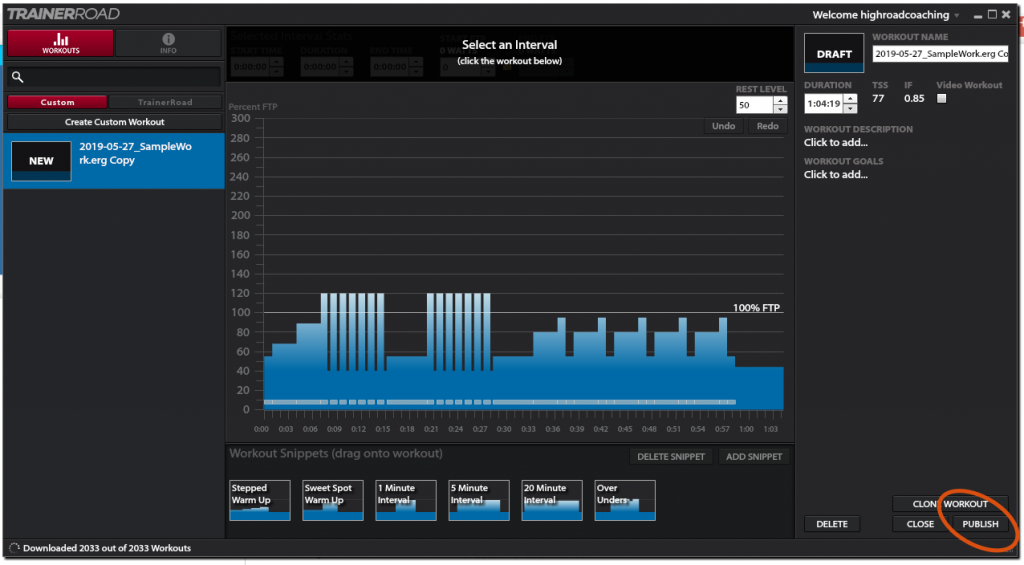
- Open your TrainerRoad app.
- Click on WORKOUTS (it will turn red)
- Click CUSTOM
- Click refresh (the circle with an arrow)
- You should now see the workout you just uploaded.
- Double Click and Load Workout just like would for stock TrainerRoad workout
Mobile Users: Complete steps 1-8 on a Desktop computer. Open your App, go to custom workouts and you should see it. You may have to swipe down to refresh.
Additional reference: https://support.trainerroad.com/hc/en-us/articles/115003204386-Workout-Creator
If you have any questions send me a note: natalie@highroadcoaching.com
Updated: May 2019
